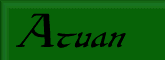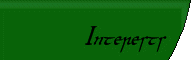|
|
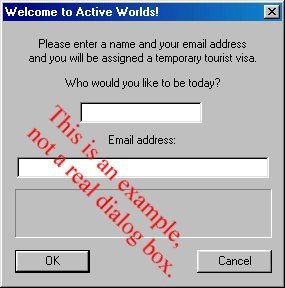
This is the "tourist" log-in box. There are two types of users in Activeworlds: the "tourists" and the "citizens." Using Activeworlds as a tourist is absolutely free, and you can remain a tourist for as long as you would like. However, there are some disadvantages to being a tourist. I will discuss the pros and cons of citizenship vs. tourism later.
For now, just type in a name for yourself. You do have to put in an email address. If you don't want to, put in a fake email address. As long as it looks like a real one, then it will be accepted. I will say that AWCom is very temperate when it comes to email. Generally, they send out a newsletter once a month, and no more. Unsubscribing from the newsletter is easy and straightforward. Personally, I have no concerns about giving them my email addy.
So now that you've logged in, you should see a screen that looks something like this:
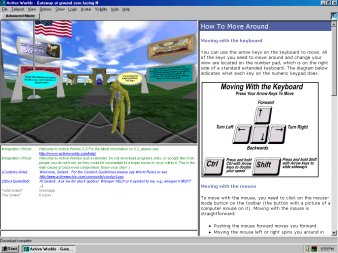
One third real size. Click picture for full size.
The screen is divided into three main sections. At the right you will see a web-page in AW's browser. (Note: if you are running on a Linux machine, you will not see the web browser pane. AW hooks into Internet Explorer and uses it for the browser pane. You may see the web browser on Macintosh if you have IE for the Mac installed, but I couldn't say for sure.)
The most important section is the world-view pane. It is at the top left of the screen. You should be able to see people and objects moving around in your view.
In the bottom center is the chat panel, where you "hear" the speech of those around you. AW Gate is the default starting point for most visitors to AW, and is quite busy. There are probably people chatting all around you right now. People whose speech appear in bold text are Gatekeepers, and they are there to help new users learn about the program and how to use it. Feel free to ask them for help. People whose names are "grey" and in quotes are tourists, like you. When you say something, your speech will look like that. Lastly, people whose names and text are in plain black (not bold) are citizens. Most citizens are willing to help tourists learn the program, or refer you to friends who are. The key is to be polite to people. Nobody likes a tourist who comes in and starts being an ass.
At the moment, AW is probably running in software-rendering mode. This is okay, and it's the default because it's the most widely-compatible option. However, its performance is inferior to the other two rendering modes, and it doesn't look quite as nice. If you have a 3D accelerated video card, now would be a good time to switch to Direct3D or OpenGL. To do this, click the Options menu, and select the Settings item. Now you have a settings control panel in front of you. To change your video mode, click the Video tab, and then select one of the three rendering modes. I personally prefer OpenGL, but that's mainly because I prefer open standards to proprietary solutions like Direct3D. Either mode will work. Select one and press "Apply." AW will need to re-start itself in order for the changes to take effect. When it restarts, you should be in precisely the spot you were when you changed modes.