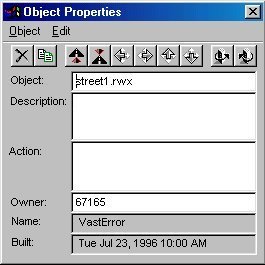|
Copying Objects It's time to learn how to copy objects. Go to your building site. It would be a good idea to make a note of the coordinates of your building area, so you don't forget them. Write them down in a text file or on a piece of paper. Also, click the "Teleport" menu and select "Remember," and then type in a name for your building site that's easy to remember, like "My House" or something. This will make an entry in your teleports list, so that you can get here without teleporting manually. The heart of building lies in copying objects. You never "create" an object out of thin air, you always copy an existing one and then alter it. So to get started, you need to select your seed object by right clicking on it. Right clicking on the object will do two things. Firstly, the object you right clicked on will be outlined in yellow lines, and secondly, a dialog box will pop up that looks like this:
Initially, this box will be greyed out. (The bar at the top will be grey, not blue.) That's okay. You might want to move the Object Properties box off to one side of the screen so that it won't be in the way. To DE-select an object, you can click on the X in the top right of the properties box. Or, you can click the mountains or unclaimed land in the world-view pane. Once the object has been de-selected, the Object Properties box will disappear, and the object will no longer be outlined in yellow. To copy an object, first select it. Now, hold down the Control key, and tap the Insert button once. A new copy of the object will be created, and will move forward for the full length of the object, so that the new object is next to but not overlapping the seed object. You should see something like this: You can move the object around if you'd like. To move the object, use the arrows on the numberpad, just like you do when you are moving around. When you have an object selected, the object will move instead of you. For now, the placement of the object is fine, and you can deselect it. It should remain visible where it was put. If the object does not stay where you put it, look at the chat pane and see if there is a message from the Building Inspector like this one:
. . . then the object was overlapping somebody else's property, and therefore was not saved. Probably this means that you didn't move the object far enough, and it was still overlapping the seed object. Try again, and this time move it far enough forward that you can see a gap of green in between your new object and the seed object. If you still get an encroachment error, then you should look to see if someone else has an object underground or way up in the air. There is another way to copy objects. Select an object and press the Insert key without holding down Control. A new copy will be made, but it will only move forward one click, instead of its own length. This is the traditional key for copying objects, from way back in the days of 1.0 and earlier. Just plain Insert is still useful sometimes, when you don't want to move an object very far, or when Control+Insert moves it too far. (This is a problem with arch objects: Control+Insert moves them twice as far as they actually need to go.) Now that you've learned how to copy objects, you'll need to lay claim to however much land you need for your project. |
||
|